About company search auto-complete
When adding a company entity, the search for a company behaves differently depending on the Check configurations in your Smart policy.
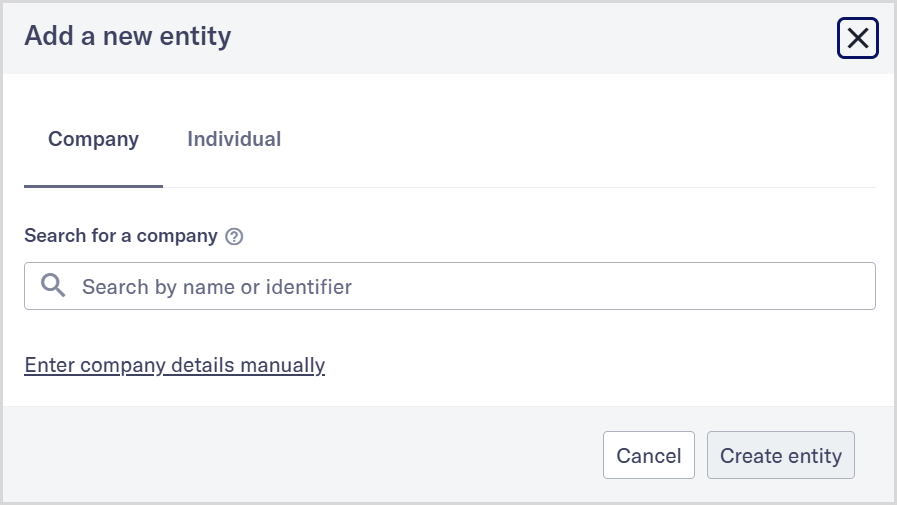
The default method
When you’re creating a new company entity, the Company name or number field can only be auto-completed for specific jurisdictions.
If the company’s country of incorporation is outside these jurisdictions, a message is displayed saying, Country is not supported by the data provider for this stage.
When you search for a company during the entity creation process, the search results are retrieved using the Company data check, if you have one set up. If you don't have a Company data check set up, the Company registry check can be used instead.
If you're unable to search for the company name or number, you can add the company name and number manually. To do so, select .
When you select , separate fields for Company name and Company number are displayed. Complete the company information for the entity as usual.
Company search using Orbis
When creating a new company entity, you can Search for a company and add it automatically or Enter the company details manually. To learn more about manually entering the company details in entity creation, see Enter the company data manually.
Prerequisites
This feature is enabled when Moody's Orbis is the first data provider in your smart policy. The following conditions for a company check must be met:
In Check configuration, Moody's Orbis has to be the first data provider of the Default company check.
In Check configuration, if there are Country-based configurations enabled, Moody's Orbis has to be the first data provider.
You can search for a company by entering either a company name or an identifier. The list of companies automatically updates as you type. Supported identifiers are VAT, EU VAT, LEI, BvD ID, Orbis ID, Cortera Link ID, and national number. For more information about the identifiers, see Data on the Entity management page.
You can choose the company from the search results. If there are too many search results, you can filter them by Location, Level, Legal status, and Industry.
The search results are returned using the following priorities:
Results are sorted by Legal status. Active companies are listed before inactive ones.
GUO companies are shown before other types.
Company Headquarters are listed before other types, such as Branches.
Companies with a higher number of employees are shown first.
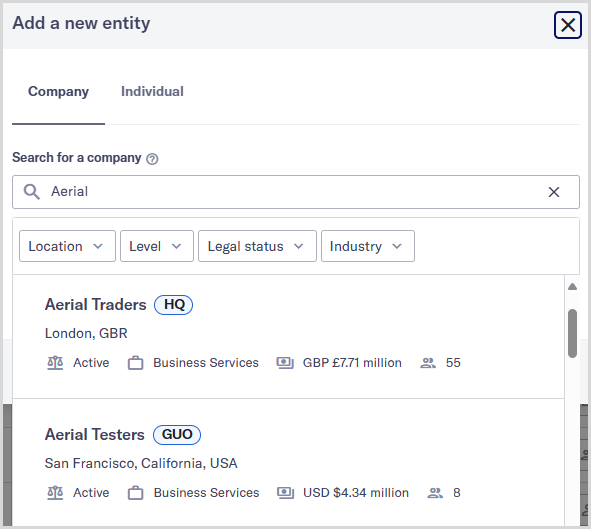
Once you have selected a company from the list of results, the company details from your selection are added to the Add a new entity dialog. You create an entity directly from the results or manually edit the entity. Once you are ready, select Create entity to complete the process. Go to Search for a company using Orbis for more details.