Add an individual entity
Prerequisites
To add an entity, you must have Read and write access to the Assessments permission for at least one assessment.
To add an entity for a new individual to Maxsight:
From the Entity management page, select the button.
The Add a new entity dialog is displayed.
Select the tab.
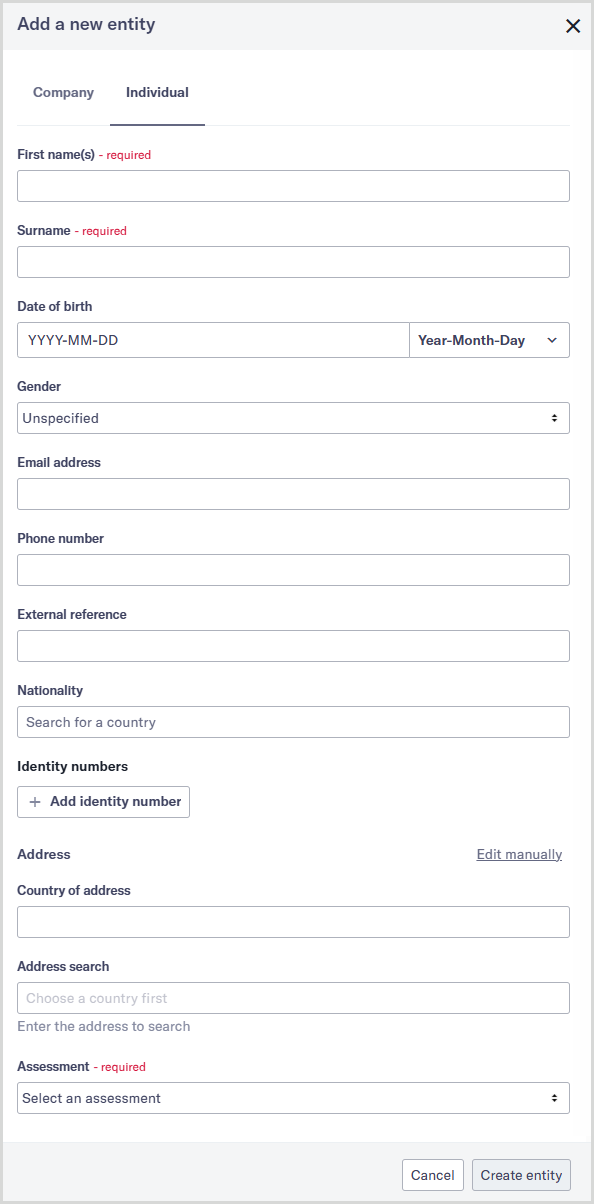
In the First name(s) field, enter the individual’s first name and any middle names.
In the Surname field, enter the individual’s last name.
Add the individual’s date of birth:
By default, the date of birth includes the year, month, and day. To choose a different format, select and choose either or from the drop-down provided.
Select the field and use the calendar to choose the individual’s date of birth.
Optionally, complete the following fields:
Set the individual’s gender as male or female, select the drop-down, and select your option. If you leave the option as Unspecified, no information about the individual’s gender is displayed in Maxsight.
Add the individual’s email address to the Email address field.
Add the individual’s phone number to the Phone number field.
Add an external reference to the External reference field. An external reference can be used for any information you'd like to reference. It may also help locate the individual later.
Add the individual’s nationality:
Start entering the name of the associated country into the Nationality field.
Select the country when it’s displayed.
Add one or more identity numbers, such as national ID or passport. To do so, repeat these steps for each one:
Select . The ID type, Issuing country, and Document number fields are displayed.
Select the ID type from the ID type drop-down.
Start typing the name of the associated country into the Issuing country field and select the country when it’s displayed.
In the Document number field, add the associated document number. If you leave this field blank, no information about the identity number is displayed for the individual.
Select the button to remove an identity number after you’ve added it.
To add a country of address, use the address search or enter the address manually:
To use the address search, start entering the name of the associated country into the Country of address field and select the country when it’s displayed.
Next, start entering the address into the Address search field and select the address when it’s displayed.
Note
If entering the address manually, make sure you include a value for Country.
Select an assessment type for the individual’s assessment from the Assessment drop-down. Only one assessment can be selected at this time. You can add more assessments to the entity after it’s created.
Note
The assessment is permanently associated with this individual.
Select . The new entity is created, and the onboarding process begins. A confirmation message is displayed.
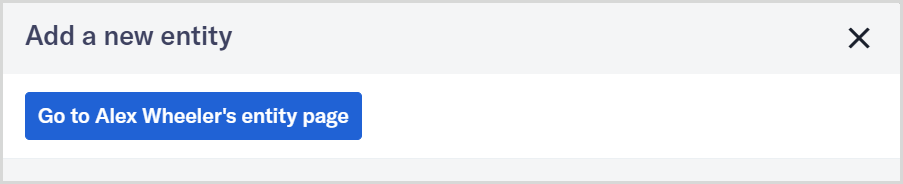
You can select the button in the message to view the entity now or close the message to continue working on the Entity management page.