New assessments
Add a new assessment to an entity to start the onboarding process.
The appropriate tasks are added to the assessment. As the assessment progresses, you can update the tasks.
If the entity doesn’t meet the requirements of the tasks, the assessment can be failed. If all tasks are passed successfully, the assessment can be passed.
One entity may have multiple assessments open at the same time.
The assessment’s risk level is evaluated
The assessment process starts when tasks are created.
The assessment's risk model is applied. If the assessment has separate risk models for individuals and companies, it uses the one that matches the entity's type.
First, the assessment’s total risk score is calculated by checking the entity’s details against the risk factor rules in the assessment’s risk model. Learn more about risk models.
If the entity data needed to match conditions of a required risk factor cannot be found, for example, if some of the entity's details are blank, the status of the assessment becomes Requires risk score until a user provides the missing data. Once a user provides the missing data, the risk score is calculated, and the assessment continues automatically.
Next, a risk level is assigned to the assessment based on its total risk score, for example, Low risk, High risk.
Once the risk level is applied, you can see it next to the assessment in the Risk score section of the entity.
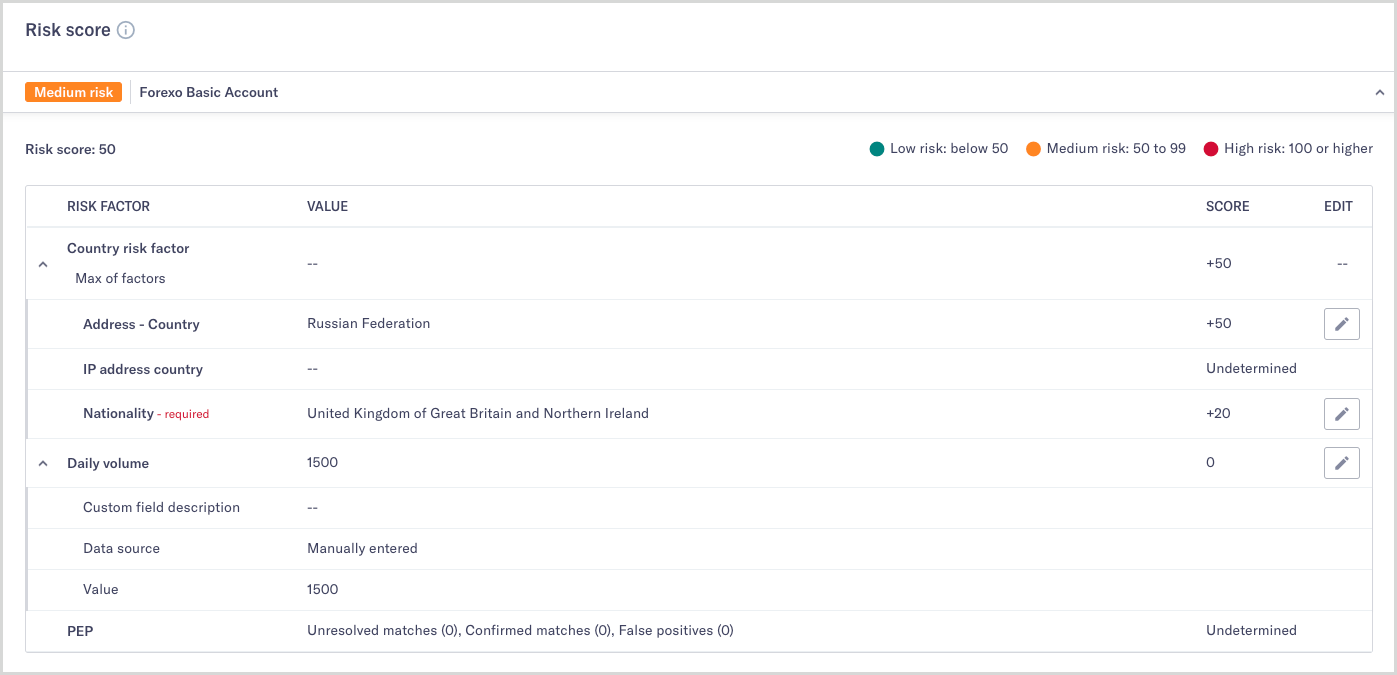
Every assessment has its own risk level. For example, an entity may have one assessment that’s low risk and another that’s high risk, depending on the risk models used for each assessment.
Tasks are created
The workflow defined in your smart policy is applied to the assessment, creating tasks. If the assessment has one workflow for individuals and another for companies, the one that matches the entity's type is applied.
If a risk model is assigned to the assessment, the smart policy first checks the assessment's risk level before taking further action. You can configure the smart policy to:
Automatically fail assessments based on risk level: If the entity matches a risk level you’ve specified, the assessment is failed automatically.
Assign tasks based on risk level: The entity is assigned the tasks you’ve specified for that assessment risk level.
If no risk model is assigned to an assessment, the workflow provides a set of tasks that are applied to every entity making an assessment.
Company entities may have tasks with associate workflows. Any associate workflows are applied now. The tasks specified in the associate workflow are created on the relevant associate entities.
Tasks for all of the entity's assessments are displayed under Due diligence tasks. To see the tasks for a specific assessment, select it from the entity's Assessments.
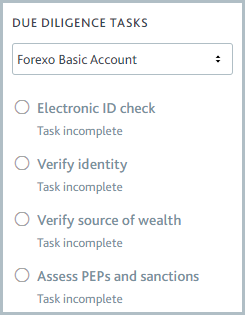
When you define your smart policy, you can choose to have two assessments apply the same task. If an entity already includes a task as part of another assessment, it is not added again. You can also see an assessment’s outstanding tasks by hovering over the assessment’s status on the Entity management page.
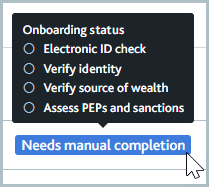
Automatic checks are performed
The assessment's workflow creates any checks specified for the tasks. Buttons to run the checks are displayed on the tasks.
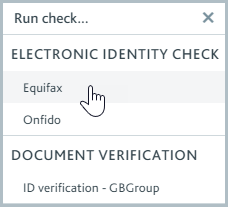
If any checks are configured to run automatically for new assessments, these are run now and the results are displayed on the task.
If company entities include associate workflows with checks configured to run for new assessments, those are also run now and displayed on the tasks of the associates’ entities.
Successful checks are marked Passed and unsuccessful checks are marked Failed.
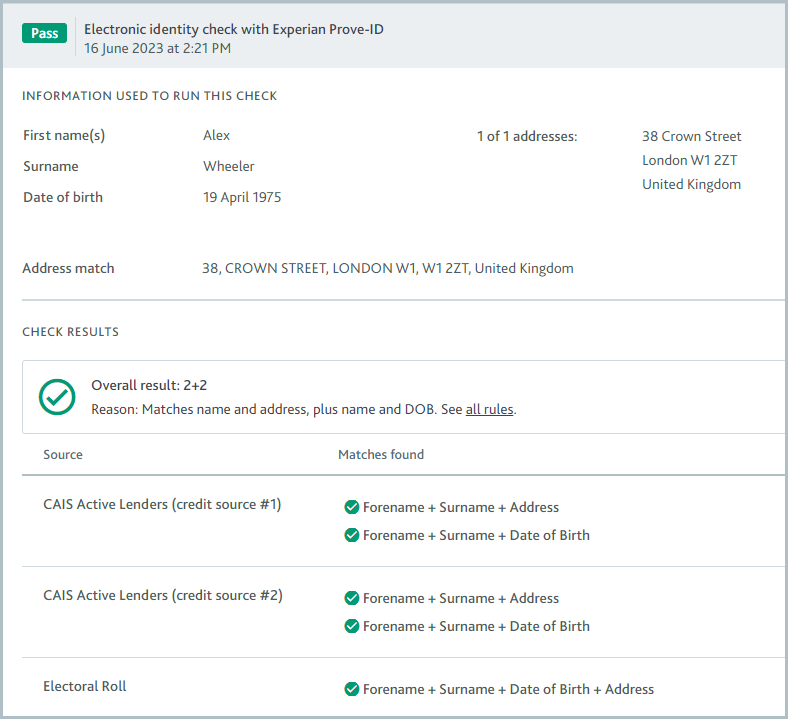
Checks that could not be run because of an error with Maxsight or a data provider are marked Error.
Tasks are passed/failed
The assessment's workflow determines whether tasks are passed automatically or manually.
Automatically passed tasks
The workflow can specify that tasks with checks performed automatically are passed automatically as soon as one check passes. Any tasks with this specification and a Passed check are now marked Task passed.
Tasks with an associate workflow are only marked Task passed when the company associates pass their assessments. Each associate workflow decides how many associates, what percentage of associates, or what types of associates need to be assessed for the task to be marked as Task passed.
The indicator for passed tasks is a check mark.
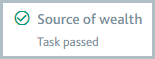
Manually passed tasks
All other incomplete tasks must be passed manually. The indicator for tasks that are not yet complete is an empty circle.
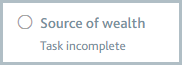
The actions you take to pass the task depend on the nature of the task as well as your company’s compliance policy. You might:
Review information obtained from checks.
Complete a task form.
Upload files, for example, a PEP declaration form, to the Task notes.

Record conversations or actions that took place outside of Maxsight by adding a note to the Task notes.
Once the task is complete, click and select . The task is marked Task passed and its indicator displays a check mark.
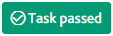
Tip
To get the job done faster, select to mark the task as passed and jump to the next incomplete task. If all tasks are complete, the Assessments section is displayed so you can pass the assessment.
The assessment is passed/failed
An assessment may be passed or failed automatically according to its workflow. For example, the workflow may be configured to pass the assessment automatically as soon as all tasks have passed. Check the assessment's recent activity to see when and why it was passed or failed.
If you're not ready to pass or fail the assessment, for example, because it needs to be reviewed, you can assign it to a colleague or team. To assign it, select the assessment name from the navigation options and select the button that says or . The colleague or team members will receive a notification to let them know the assessment's with them.
Automatic passing of assessments
If the workflow is configured so assessments are passed automatically once all tasks are passed, the assessment is given the Passed assessment status.
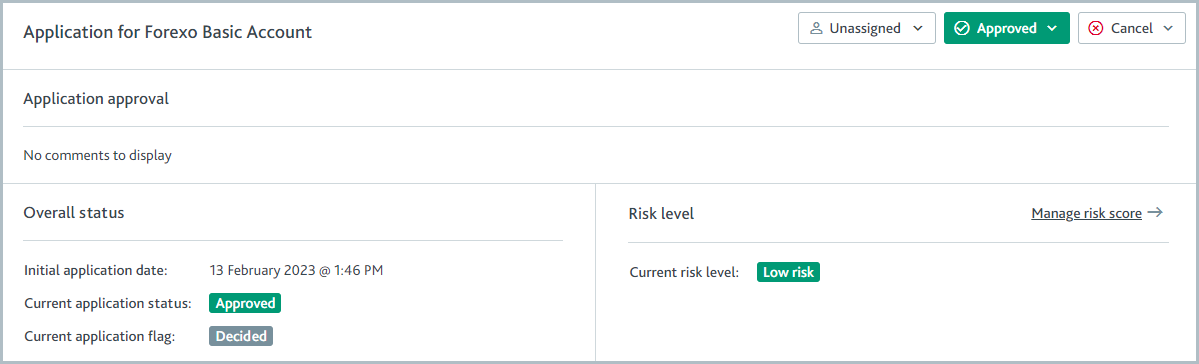
If you have Risk configured, you can configure your workflow so assessments are failed automatically for specified risk levels. To learn more, see Tasks are created.
Manually pass/fail assessments
If an assessment is not configured to automatically pass/fail once all tasks are passed, the Assessment status is displayed as Ready for decision, indicating that you must manually pass or fail the assessment. You can only pass an assessment when all tasks are passed.
Once an assessment has passed, either automatically or manually, it starts the monitoring stage.
Entities that only have failed assessments are not displayed by default on the Entity management page. To see them, filter your view to include the Failed status. Learn more about filtering views.