Branch elements
In workflows, the branch element is used to split the assessment path into a Yes branch and a No branch.
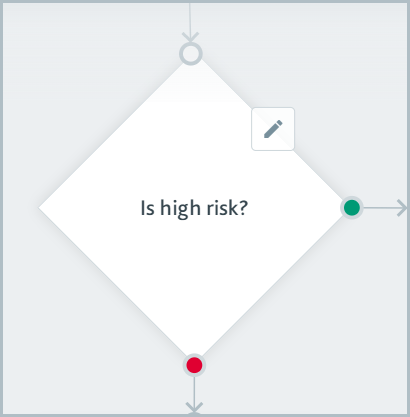
When you create the branch element:
Give it any name you like, for example, Lives in North America?. The name is used so you can identify the purpose of the branch when you read your workflow.
Choose an assessment or entity property, for example, Country of address. Properties are different for individuals and companies.
Create a matching rule, for example, Country of address is one of Canada, United States.
When an assessment reaches the branch element, it follows the Yes branch of the path if it matches the rule and the No branch if it doesn't.
Taking the example Country of address is one of Canada, United States, any assessments from individuals living in North America will follow the Yes branch of the path, and any assessments from individuals living outside of North America will follow the No branch of the path.
If the assessment reaches a branch and the corresponding property does not exist on the entity or assessment, for example, the individual's entity does not have a Country of address, the assessment remains at the branch element until this value is added. Once the value is added, the assessment resumes its path along the workflow automatically.
If an assessment goes into a Requires data state when it reaches a branch element, any tasks added to the assessment previously will remain on the assessment.
Assessments never go into the Requires data state when they reach branch elements for the Associated role. This is because if the entity does not have an associate role, it's classified as None for the matching rule. To learn more, see Properties for individuals and associated role for companies.