Configure GBG ID3global
GBG ID3global is a data provider you can use to run these checks:
Setup requirements
To add a check variant of the Bank account verification using a CRA, Electronic identity, or ID verification (Maxsight collects documents) check using GBG ID3global as a data provider, we'll need the following:
The URL for your GBG ID3global API. Example:
https://www.id3global.com/ID3gWS/ID3global.svc?wsdlA dedicated GBG ID3global account set up for Maxsight, and the username of that account
The configuration options you require for the check. Learn about the available configuration options.
For the Bank account verification using a CRA and Electronic identity checks, we will also need the GBG profile(s) for the jurisdiction(s) for your checks. For each GBG profile, we require the Country of Applicant, or jurisdiction, and the Profile ID.
Learn how to create a GBG ID3global account and get your username and profile IDs.
Test your configuration
Once the check variant is configured, follow these steps in your demo environment to test whether it's working as expected.
The steps required depend on the type of check.
Test the Bank account verification using a CRA check
If you are not using the bank account validation configuration options:
Does the check pass when GBG ID3global verifies the bank account is valid and belongs to the individual in the entity?
To run the test, create any individual entity and run the check variant. If the check passes, it’s working as expected.
Does the check fail when GBG ID3global indicates the bank account does not belong to the individual in the entity?
To run the test, create an individual entity with FAIL as a given name or surname, such as Alex FAIL Wheeler, and run the check variant. If the check fails, it’s working as expected.
If you are using bank account validation configuration options:
Does the check pass when GBG ID3global can verify and validate the bank account?
To run the test, create any individual entity and run the check variant. If the check passes, it’s working as expected.
Does the check pass when GBG ID3global can verify the bank account but does not return any validation result because validation is not run?
To run the test, create any individual entity with VerificationOnly as a given name or surname, such as Alex VerificationOnly Wheeler and run the check variant. If the check passes, it's working as expected. Note that in this case, the bank account is assumed to be valid because it was verified as belonging to the individual.
Does the check fail when GBG ID3global cannot verify or validate the bank account?
To run the test, create an individual entity with FAIL as a given name or surname, such as Alex FAIL Wheeler, and run the check variant. If the check fails, it’s working as expected.
What does the check return when GBG ID3global cannot verify the bank account, but can successfully validate it?
To run the test, create an individual entity with FailVerification as a given name or surname, such as Alex FailVerification Wheeler, and run the check variant. If the check result matches your selection for the Result when verification fails but validation passes configuration option, it's working as expected.
In the live environment, an error is displayed when the check is run on an entity with a country of address that isn’t covered by GBG ID3global. This error is not displayed in the demo environment. The test words are not case-sensitive.
Test the Electronic identity check
When the check variant is configured to pass on 2+2 results (default configuration):
Does the check pass when a 2+2 result is achieved?
To run the test, create any individual entity and run the check variant. If the check passes, it’s working as expected.
When you’re using the Identity number must match in one source to achieve a 1+1 or 2+2 result configuration option, it’s not possible to achieve 2+2 results.
Does the check return a partial match when a 1+1 result is achieved?
To run the test when you are using the Identity number must match in one source to achieve a 1+1 or 2+2 result configuration option, create any individual entity with 1+1 as a given name or surname, such as Alex 1+1 Wheeler, and an address located in the US and run the check variant. If the check returns a partial match, it’s working as expected.
To run the test when you’re not using the Identity number must match in one source to achieve a 1+1 or 2+2 result configuration option, create any individual entity with 1+1 as a given name or surname, such as Alex 1+1 Wheeler,and run the check variant. If the check returns a partial match, it’s working as expected.
Does the check fail when the conditions are not met for a 2+2 result or a 1+1 result?
To run the test, create an individual entity with FAIL as a given name or surname, such as Alex FAIL Wheeler, and run the check variant. If the check fails, it’s working as expected.
When the check variant is configured to pass on 1+1 results:
Does the check pass when a 1+1 result is achieved?
To run the test when you are using the Identity number must match in one source to achieve a 1+1 or 2+2 result configuration option, create any individual entity that has an address located in the US and run the check variant. If the check passes, it’s working as expected.
To run the test when you’re not using the Identity number must match in one source to achieve a 1+1 or 2+2 result configuration option, create any individual entity and run the check variant. If the check passes, it’s working as expected.
Does the check fail when the conditions are not met for a 1+1 result?
To run the test, create an individual entity with FAIL as a given name or surname, such as Alex FAIL Wheeler, and run the check variant. If the check fails, it’s working as expected.
Although tests for the Identity number must match in one source to achieve a 1+1 or 2+2 result configuration option are run on individuals with addresses located in the US, individuals can have any country of address when this check is run in the live environment. In the live environment, an error is displayed when the check is run on a entity with a country of address that isn’t covered by GBG ID3global. This error is not displayed in the demo environment.
The test words are not case-sensitive.
Test the ID verification (Maxsight collects documents) check
Check the following to test whether the check variant is working as expected:
Does the check pass when the identification document is authentic and the extracted document details obtained from GBG ID3global match the details in the entity?
To run the test, use the following image as the image of the identification document and run the check variant. If the check passes, it’s working as expected.
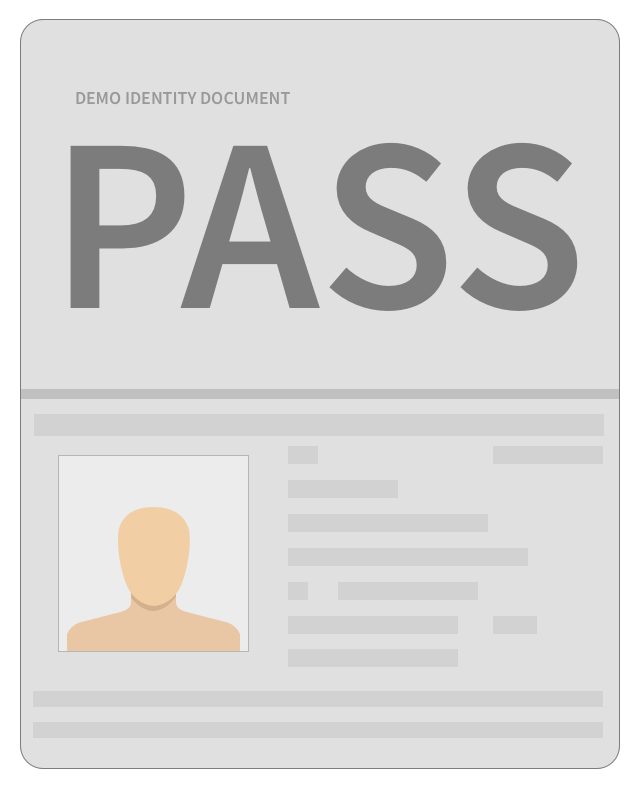
Does the check fail when the identification document is not authentic or the extracted document details obtained from GBG ID3global do not match the details in the profile?
To run the test, use the following image as the image of the identification document and run the check variant. If the check fails, it’s working as expected.
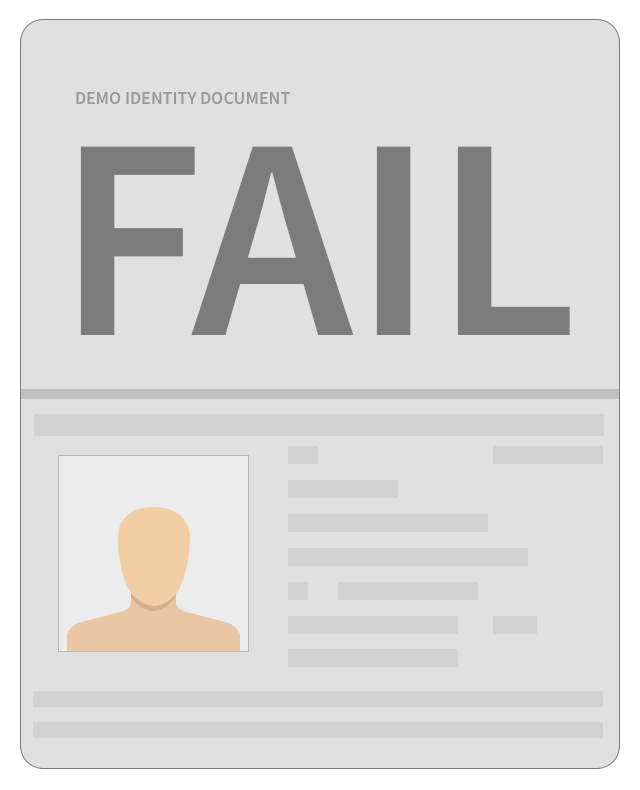
In the live environment, an error is displayed when the check is run on an entity with a country of address that isn’t covered by GBG ID3global. This error is not displayed in the demo environment.
Create your GBG ID3global account and get your username and profile IDs
First, create a GBG ID3global account for Maxsight:
Log in to your GBG ID3global account.
Click the tab.

Click . The Add Account is displayed.
Set the fields as follows:
: Maxsight
: passfortMaxsight
: 0000
Select the icon. You're prompted to select the required roles for the account.
Include the role names for and .
Select .
Open the tab and select the Maxsight account.
Switch to .
Select .
Next, get your username:
Open the account you just created and click Accounts.
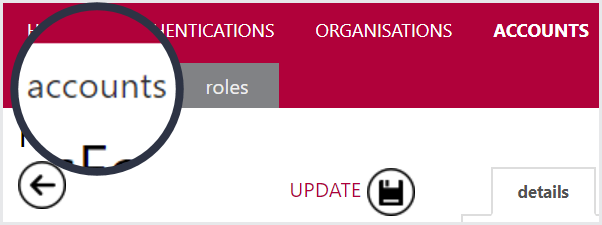
Copy the text in the Username field (e.g. Maxsight). This is the username we need in Step 5.
Click the Settings tab.

Copy the text in the Domain name field (e.g. Maxsight.io). This is the domain name we need in Step 5.
Your username is [Username]@[Domain name] (e.g. Maxsight@Maxsight.io).
Send us the username from Step 5 and the password for the account you selected in Step 1. You would have set the password for the account when you created it.
To get your profile IDs:
Select the tab.

For each profile you want to add to Maxsight:
Click the icon. More information about the profile is displayed.

Click the icon.

Send us the text in the ID field as well as the region for the profile.