Configure Moody's Orbis
Moody's Orbis is a data provider you can use to run the Company data check.
Setup requirements
Let us know that you'd like to add a variant of the Company data check with Moody's Orbis and we'll set it up.
We'll also need your Moody's Orbis secret key. For help getting your secret key, please speak to your Moody's Orbis account manager.
Additionally, we recommend that you contact your Moody's Orbis account manager and request that they raise the number of concurrent sessions that can be used by your account to 25 sessions. This enables search to work properly in Maxsight, meaning that when you create a new entity via the Maxsight portal, you can find companies by typing a company name or number into the search box provided.
If the number of concurrent sessions is not raised, you may see an error message when you type the company name or number into the search box that's displayed when you create a new entity via the Maxsight portal. You will still be able to find a company by pasting a full name or number into the search box. Ongoing monitoring is tied to your Moody's Orbis account. If you switch accounts, ongoing monitoring for existing entities will be stopped because the connection between Maxsight and your Moody's Orbis account will be broken. To restart ongoing monitoring, re-run the Company data check on your entities.
Ongoing monitoring
If you use the Moody's Orbis (monitored) data provider integration option for a Company data check, Orbis sends updates to Maxsight of monitored company data on a weekly basis.
You can monitor the following data points for updates. See Configuration details for Moody's Orbis for details on how to select the data you want to monitor:
Change of company name (
metadata.name)Change of address (
metadata.addresses)Change of status (
metadata.is_activeandmetadata.is_active_details)Addition, removal, or resignation of a director (
associated_entities)Addition, removal, or resignation of an officer (
associated_entities)Addition, removal, or resignation of a shareholder, controlling shareholder, beneficial owner, or global ultimate owner (
associated_entities)Addition or removal of associate tenure (
associated_entities)Change of name or entity type of an associate, or their relationship to the parent company (
associated_entities)New financial statement (
financials)Change of country of incorporation (
metadata.county_of_incorporation)
When Orbis detects an update to the selected data for a company entity, it creates a new task version for the monitored company data check. The old task versions expire, and a banner notification is displayed on each of the new task versions to inform you that Orbis has found more recent data.

In the new task version, select the View updates button to open a panel showing the monitoring history, which includes:
The timestamp of when updates were detected.
A detailed list of the last ten updates, including updated addresses, updated company information, or updates to associated entities.
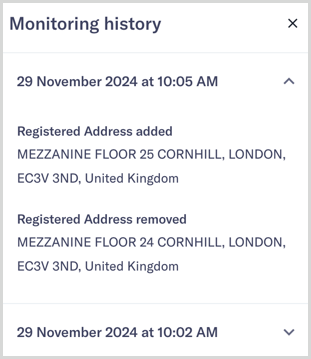
Your smart policy determines what checks are performed when the new task versions are created:
If the company data check is configured to run automatically, the check runs, and the updated data is displayed in the new task version's check history.
If the company data check is not configured to run automatically, there is no check history. Run the check manually to retrieve the updated data.
If the relevant tasks are configured for automatic addition, new associates discovered through the monitored company data check are added to the entity's verification list. Associates are not removed from the verification list automatically.
Any new associates discovered through the monitored Company data check are added to the entity's verification list if the relevant tasks are configured for automatic addition. Associates are not removed from the verification list automatically.
You can view the previous check data by looking at the check history on the expired task version. A banner notification is displayed to tell you when the task version expired. Select to return to the current results.

Note
Ongoing monitoring starts if the company details are found in the Orbis database when the check first runs. If a company is added to the database after this point, manually run the Company data check to start monitoring.