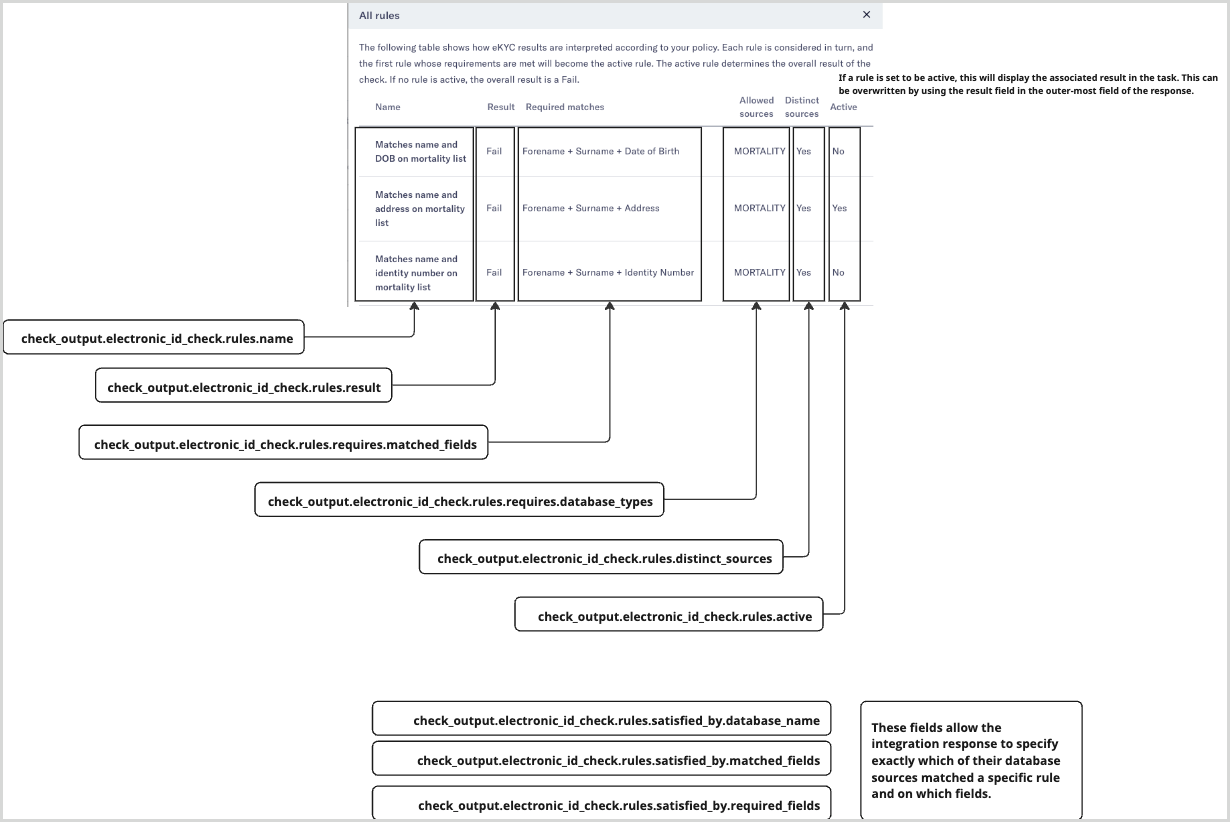Data mappings between the API and the Maxsight UI
This topic shows how data from the Maxsight UI is associated to the API requests and responses.
Note
Additional fields do exist, but they are dependent on the check and task type. For example, in the DOCUMENT_VERIFICATION check type, a user can upload documents to an entity. These fields would be included in the request but are not displayed in this topic.
Maxsight entities
The following images show how entity fields in the Maxsight UI are mapped to the Maxsight request.
Adding a company entity, mapped to a check request:
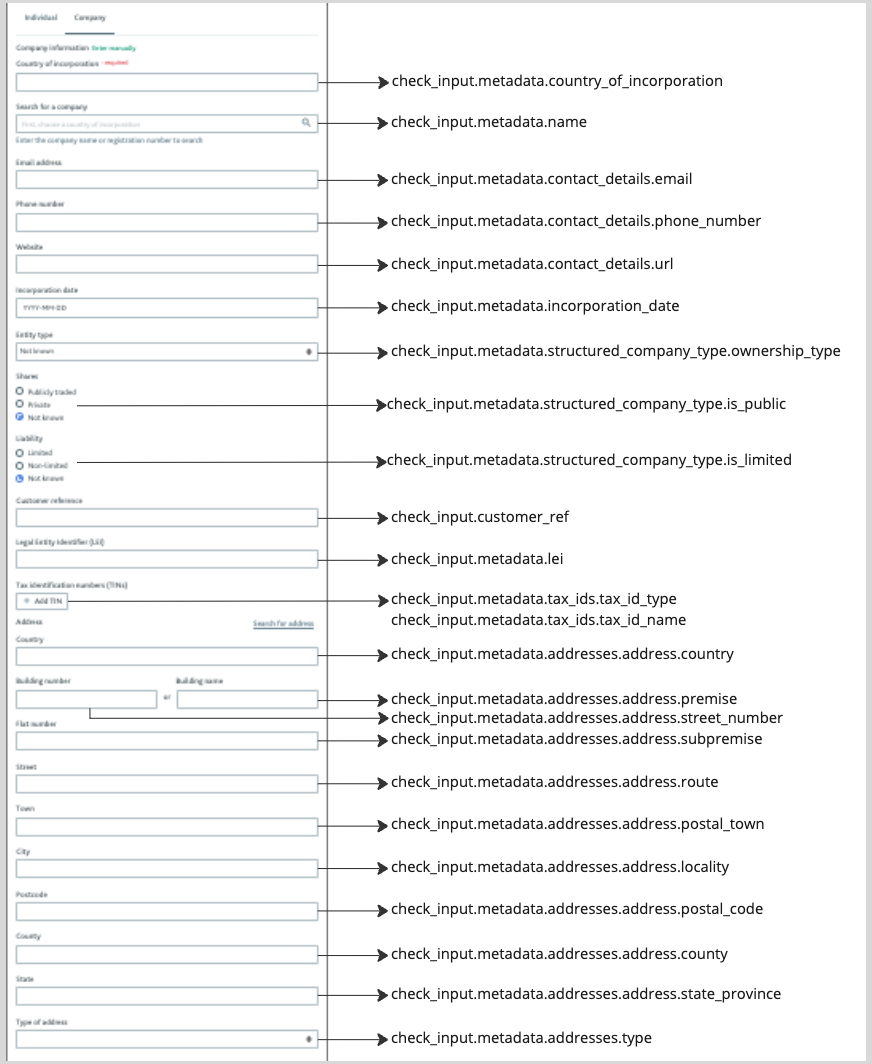
Adding an individual entity, mapped to a check request:
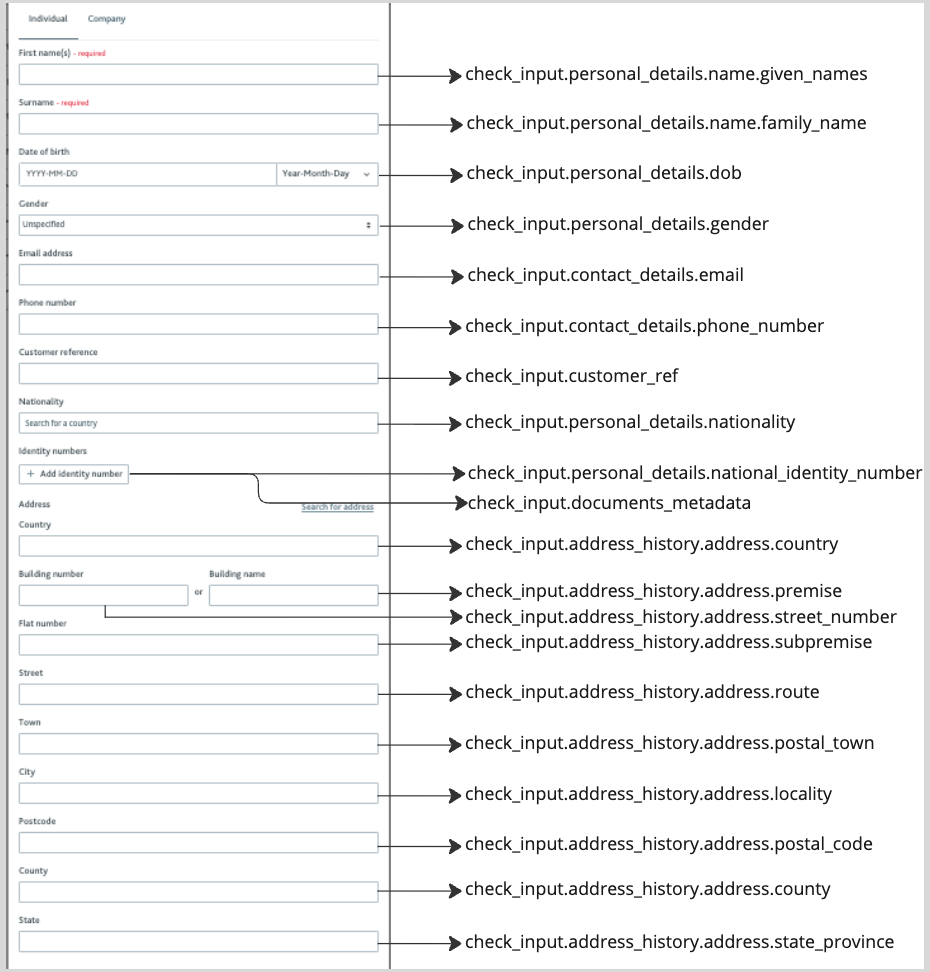
Document fetch and verification
The following images show how the results from the Document fetch and Verification checks are displayed in the Maxsight UI.
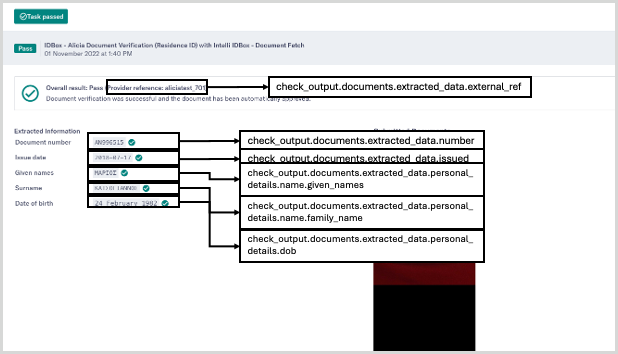
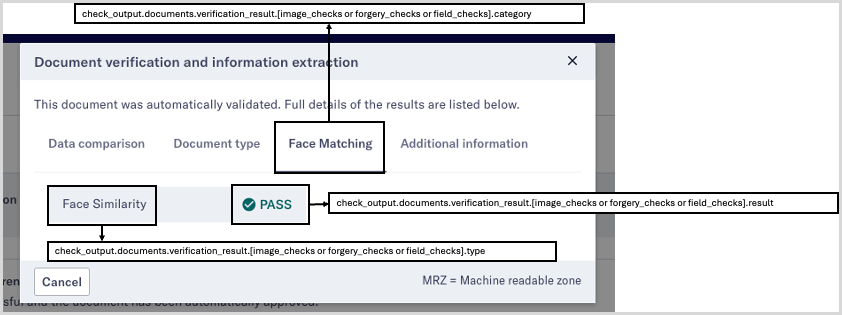
Screening
The following images show how the Screening API response data is used in the Maxsight UI.
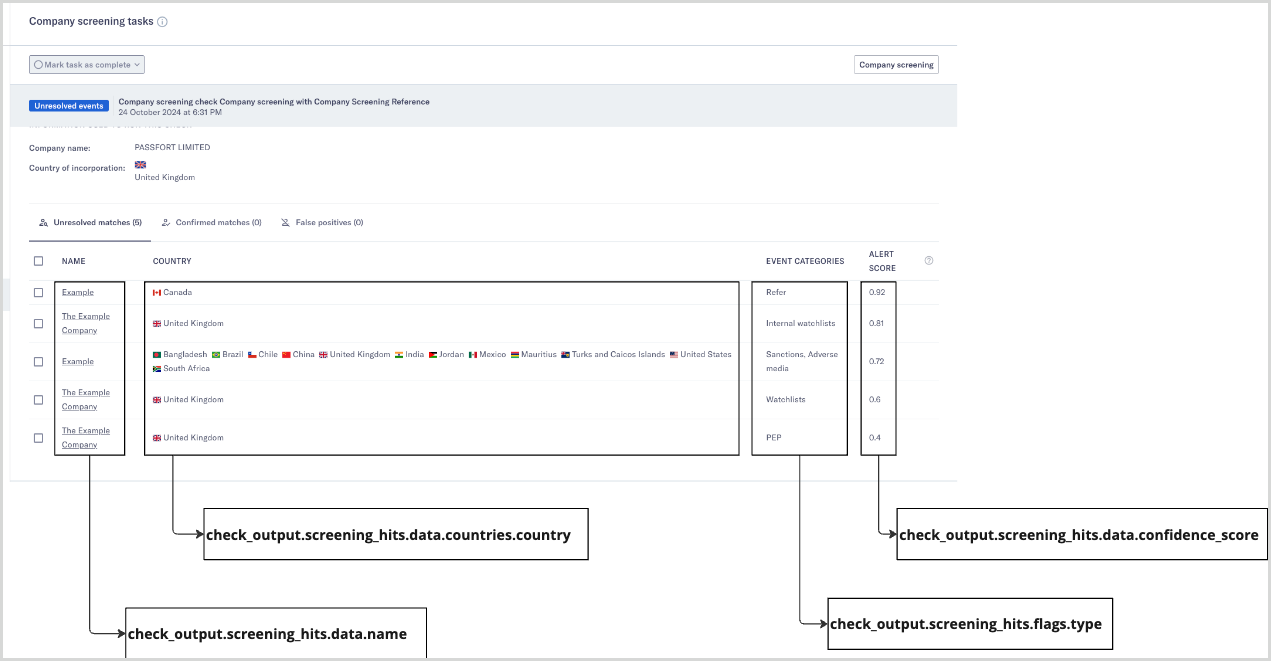
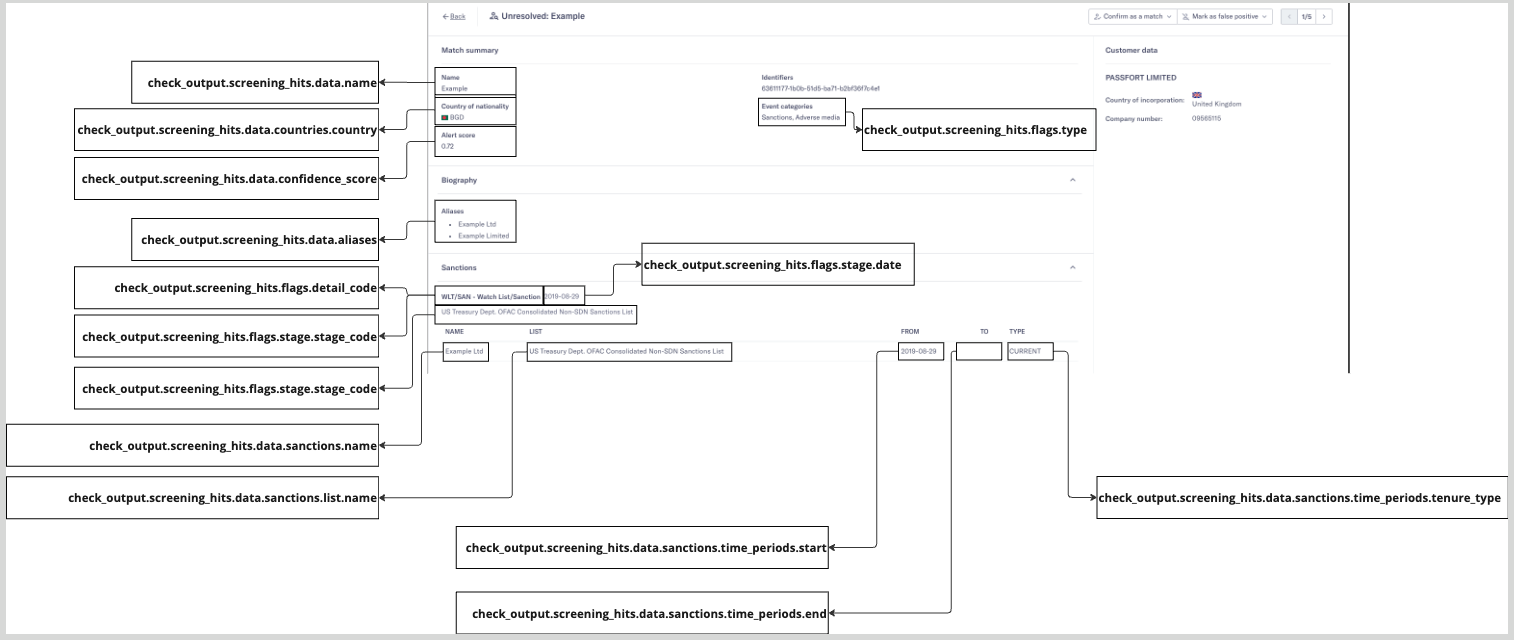

Company financials
The following image shows how you can use the API response to display financial information in the ASSESS_FINANCIALS task in the Maxsight UI.
Note
Note that there's additional functionality, not captured here, where you can group entries using the check_output.financials.statements.groups array.
Entries are displayed together when the values match in check_output.financials.statements.statement_type and check_output.financials.statements.statement_format. For this reason, when you create a second object in the check_output.financials.statements array, you should confirm you're using the same values, which will ensure the entries are displayed in the same table. You can then change the check_output.financials.statements.date value to create a new date column in the table.
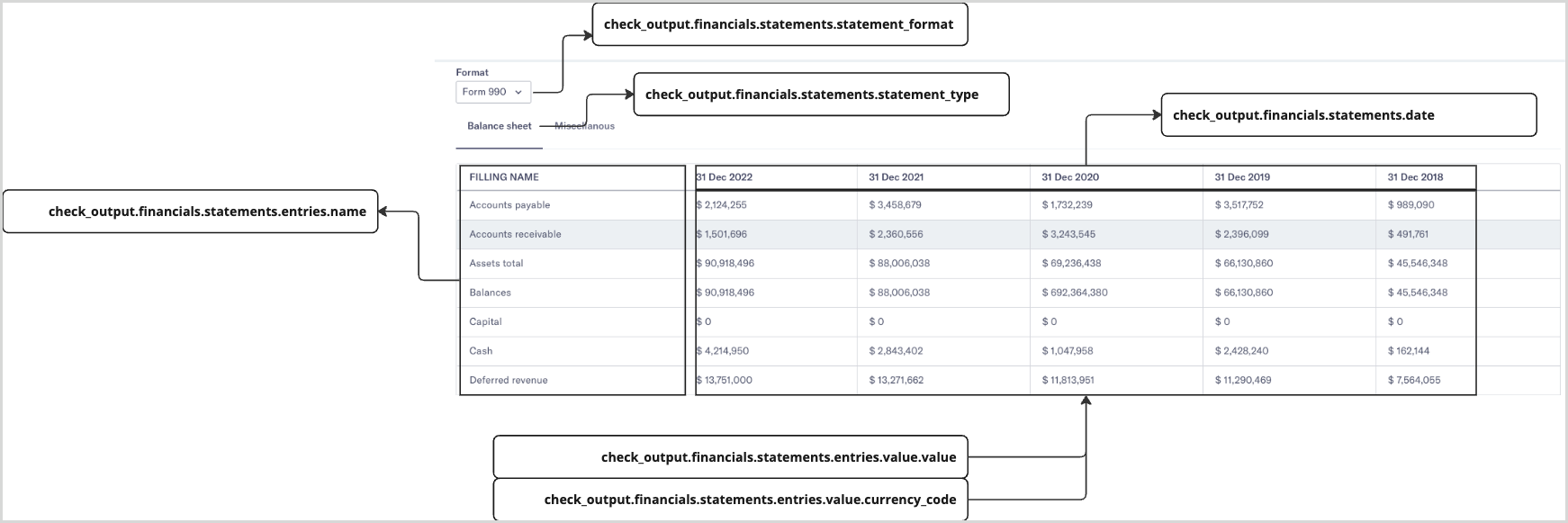
Identity check
The following images show the Identity check response data is used in the Maxsight UI.
Main task UI:
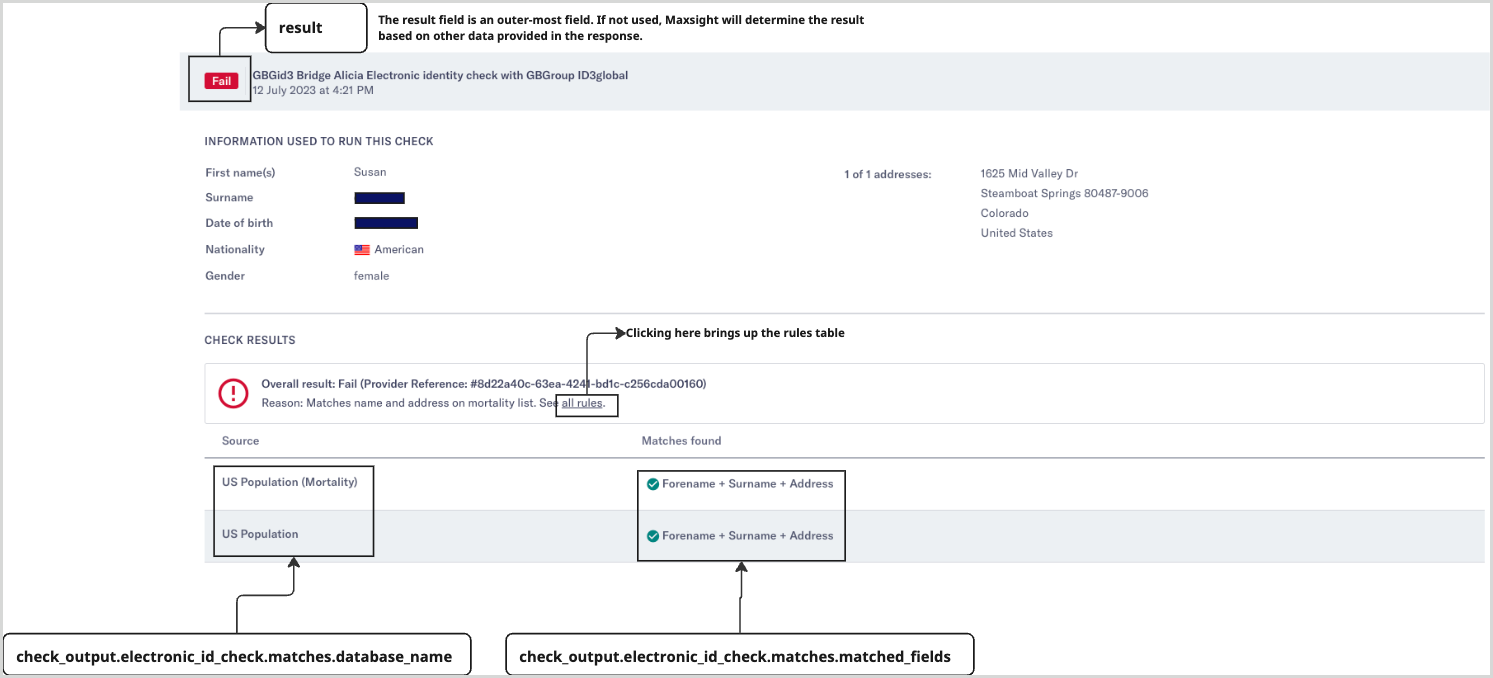
Rules table: