Assign tasks to users and teams
Learn how to assign a task to a specific user or team to let them know they should take action or monitor it.
Prerequisites
To assign a task, you must have read and write permission for at least one assessment that requires it.
Task assignment is only available in our EU and US environments.
You can assign tasks to a specific user or team to let them know they should take action or monitor it.
The user or team members assigned to a task can choose to receive notifications when:
The task is nearing expiry.
The task has a new custom expiry date.
The task has changed status from incomplete to complete or from complete to incomplete.
Users can see all incomplete tasks assigned to them or one of their teams on the Entity management page using the Your tasks quick view.
Assign or reassign a task
To assign a task:
Go to an entity and select the task from the list in the Due diligence tasks section.
Select the or button.
Select the user or team from the drop-down list or type their name into the search bar.
Optionally, write a message in the Add a comment box. The user or team members can see this message, and it is recorded in the entity's audit report.
Select to assign the task to the selected user or team.
Unassign a task
To remove a task's assignment:
Go to an entity and select the task from the list in the Due diligence tasks section.
Select the button and choose .
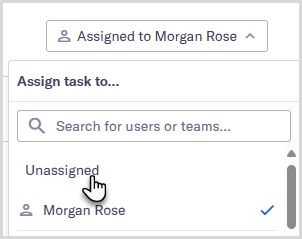
Optionally, write a message in the Add a comment box. This message is recorded in the entity's audit report.
Select to unassign the task from the previously selected user or team.